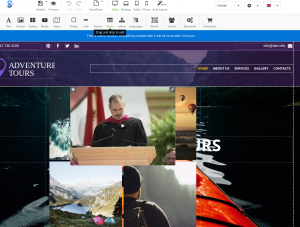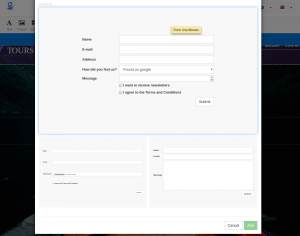Difference between revisions of "Add a contact form"
Jump to navigation
Jump to search
| Line 25: | Line 25: | ||
* Once you have selected the form you want and hit the apply button you should now see that the form is located on your page. | * Once you have selected the form you want and hit the apply button you should now see that the form is located on your page. | ||
| + | [[File:Choosing-form-template.png|thumb|left]] | ||
| + | |||
| + | |||
| + | |||
| + | |||
| + | |||
| + | |||
| + | |||
| + | |||
| + | |||
| + | |||
| + | |||
| + | |||
| + | |||
| + | |||
| + | |||
| + | |||
| + | |||
| + | |||
| + | |||
* You will also need to edit the email settings as well as what information you wish to have displayed on your form. | * You will also need to edit the email settings as well as what information you wish to have displayed on your form. | ||
* To edit the form click on the '''Pencil''' and select '''Properties'''. | * To edit the form click on the '''Pencil''' and select '''Properties'''. | ||
Revision as of 14:13, 14 May 2019
Adding a contact form
- Drag the form module to your page and select the style of the form you want.
- Once you have selected the form you want and hit the apply button you should now see that the form is located on your page.
- You will also need to edit the email settings as well as what information you wish to have displayed on your form.
- To edit the form click on the Pencil and select Properties.