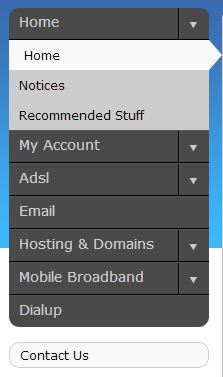Managing your DNS Records
Log into MyDot and click on Hosting and Domains in the menu on the left of the page (Fig. 1).
Your domain names will be listed alphabetically. Scroll to the domain you wish to manage, and click Controls, and then DNS. You will see the full table of your domain's records:

Adding a new record
You are able to add A, CNAME, MX, and TXT records.
For more on types or records and how they work, see What is DNS?.
Click Add. Enter the relevant info, select the record type from the menu and click Add again.
Removing a DNS record
Simply click Delete next to the record to be removed.
Editing a DNS record
The name and priority of a pre-existing record cannot be changed. If you wish to change the name or priority of an existing record, you will need to remove the record and add it again with the new information.
To change the type or content of a record, click Edit next to the record to be changed.