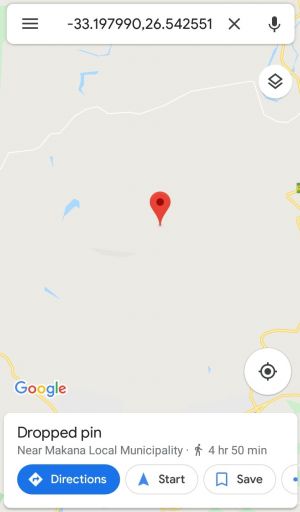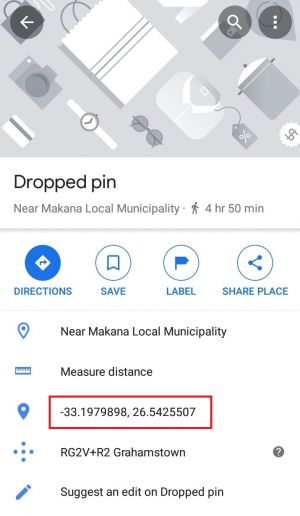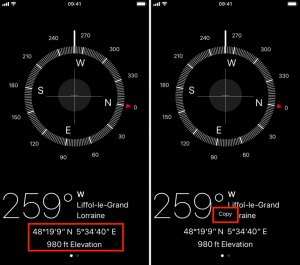Difference between revisions of "Finding your GPS coordinates"
Jump to navigation
Jump to search
(Created page with "=Android= =iPhone=") |
(→iPhone) |
||
| (4 intermediate revisions by the same user not shown) | |||
| Line 1: | Line 1: | ||
=Android= | =Android= | ||
| + | |||
| + | Open Google Maps. | ||
| + | |||
| + | Tap and hold on the relevant location. The coordinates will appear in the search bar. | ||
| + | |||
| + | [[file:Coords1.jpg|300px]] | ||
| + | |||
| + | Tap "Dropped pin" and scroll down. | ||
| + | |||
| + | Tap on the coordinates to copy them. | ||
| + | |||
| + | [[file:Coords2.jpg|300px]] | ||
| + | |||
| + | Paste the co-ordinates into an email and send them to us so that we can confirm your coverage! | ||
=iPhone= | =iPhone= | ||
| + | If your iPhone has Google Maps installed, simply follow the steps for Android above. | ||
| + | |||
| + | If you do not have Google maps, you can use the Compass app to copy your coordinates, but you will need to be at the relevant location at the time. | ||
| + | |||
| + | Open the Compass app. | ||
| + | |||
| + | Tap and hold on the coordinates and tap "Copy". | ||
| + | |||
| + | [[file:Coords3.png|300px]] | ||
| + | |||
| + | Paste the co-ordinates into an email and send them to us so that we can confirm your coverage! | ||
Latest revision as of 16:29, 20 November 2019
Android
Open Google Maps.
Tap and hold on the relevant location. The coordinates will appear in the search bar.
Tap "Dropped pin" and scroll down.
Tap on the coordinates to copy them.
Paste the co-ordinates into an email and send them to us so that we can confirm your coverage!
iPhone
If your iPhone has Google Maps installed, simply follow the steps for Android above.
If you do not have Google maps, you can use the Compass app to copy your coordinates, but you will need to be at the relevant location at the time.
Open the Compass app.
Tap and hold on the coordinates and tap "Copy".
Paste the co-ordinates into an email and send them to us so that we can confirm your coverage!