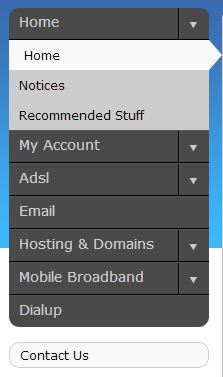Adding DNS records for Google services
In order to use Google Apps with a domain that you own, you will need to make certain changes to the domain's DNS records, based on which services you want to make use of. This article outlines a few of the basic DNS changes you may need to make. For more info, please see Google's official documentation here: http://support.google.com/a/bin/answer.py?hl=en&answer=48090
Log into MyDot
Log into http://my.imaginet.co.za/ and click on Hosting and Domains in the menu on the left of the page (Fig. 1).
Your domain names will be listed alphabetically. Scroll to the domain you wish to manage, and click Controls, and then DNS. You will see the full table of your domain's records.
Verifying domain ownership
Before you can start using Google's services with your domain, you'll need to verify your ownership of the domain. There are a number of ways to do so, but creating a custom DNS record is the easiest.
Check your Google Apps control panel for verification info. You will need your 68-character security token, which will look something like:
google-site-verification=abcde12345_THIS_IS_JUST_AN_EXAMPLE_12345abcde
In MyDot, navigate to your domain's DNS controls, and click Add.
Create a new record of type TXT, and enter your google security token as the content.
Your Google Apps control panel will update when the verification has taken effect. Please note that this may take 24 hours or more.
MX records
Your domain's MX records determine your domain's mail servers. If you wish to use Gmail with your domain, you will need to update your domain's MX records.
As before, navigate to your domain's DNS controls in MyDot. Replace the existing MX records with the values below:
| Name/Host/Alias | Time to Live (TTL) | Record Type | Priority | Value/Answer/Destination |
| @ | 300 | MX | 1 | ASPMX.L.GOOGLE.COM |
| @ | 300 | MX | 5 | ALT1.ASPMX.L.GOOGLE.COM |
| @ | 300 | MX | 5 | ALT2.ASPMX.L.GOOGLE.COM |
| @ | 300 | MX | 10 | ASPMX2.GOOGLEMAIL.COM |
| @ | 300 | MX | 10 | ASPMX3.GOOGLEMAIL.COM |