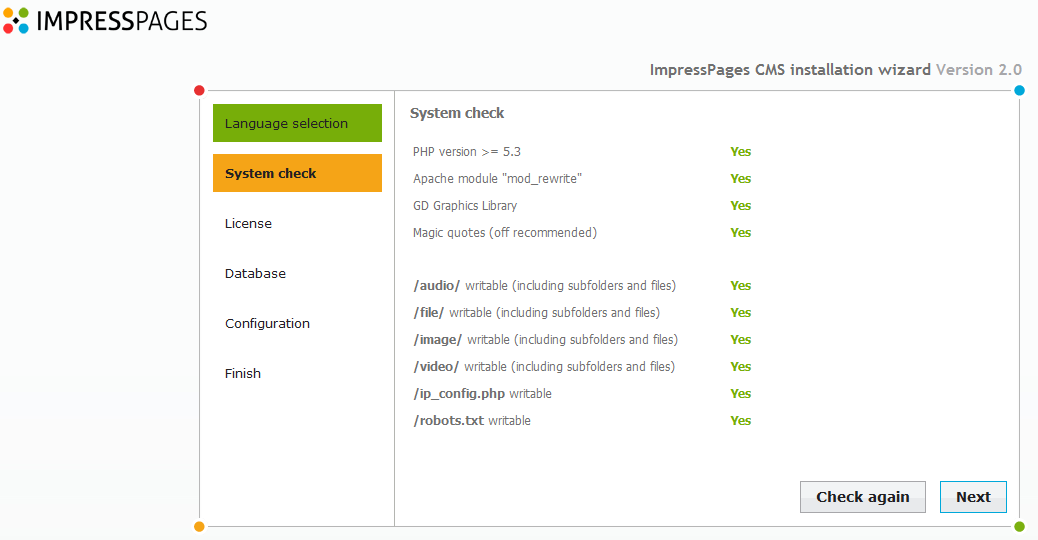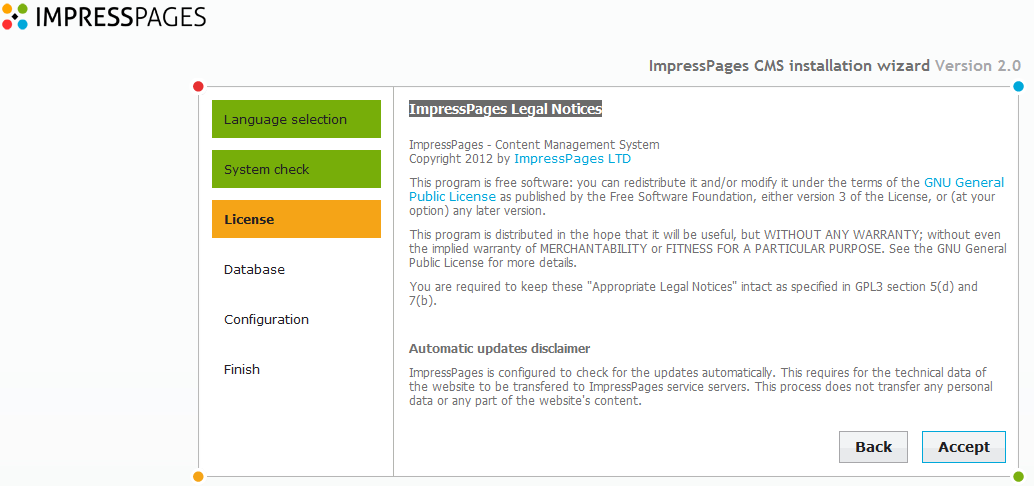Installing Impress pages
23 July 2014
Installing Impress Pages
- Step 1 (Download Installer Files)
Download the latest version of Impress Pages from the following link Impress Pages Download and upload the files to the server using the FTP method that you prefer. Once the files have been uploaded, you are then ready to run the installer. Open a new tab in your browser and type the http://www.yourdomainname.co.za in. You should then see the option to choose a language, simply click next.
- Step 2 (System Check)
The System check screen should then appear. All the checks should be yes, if not consult with one of the hosting administrators and click the next button.
- Step 3 (Legal Notice)
This screen is just the ImpressPages Legal Notices which you need to accept.
- Step 3 (Database Configuration)
The database installation step is one of the most important steps, you need to make sure that the details you entered are correctly, as seen below.
- Step 5 (System Configuration)
The final step is the System configuration. All you need to do is make sure that you give the admin user a strong password. I would recommend that you use the online password generator from this link Online Password Generator. Once the details have been entered click next.
- Step 6 (Remove Installation Directory)
The file step is to remove the installation directory. This is done the same way as explained in the above steps.
And that's it you are done.
Recent Articles
IMAGINET NOW OFFERING CELL C FIXED WIRELESS
How to get RICA ReadyHow to get ready to RICA
Six Reasons you should not live without Fibre
Limit my TrafficWhy does my ISP Limit or Shape my
What limits you on our email servers at
What is an SSL Certificate and why do I need Trace-routes
Trace Routes and what you need to know
Images-and-wordpressHow to make your wordpress site faster with image optimisation.
Modem Troubleshooting
Window 10 IssuesWindows 10 and what you should know about it.
Why would anyone register an international domain name if they